When you use Obsidian for note-taking, you might find the metadata menu distracting. To turn it off, you can use plugins like Metadata Hider. This helps you manage your plugins better and customize your workspace.
Disabling the metadata menu makes your workspace more streamlined. It helps you manage your notes better and stay organized. You’ll learn how to disable the metadata menu in Obsidian.
Understanding the Metadata Menu in Obsidian
When you dive into Obsidian, you might find the metadata menu. It shows details like tags, links, and more about your files. To use it well, knowing its default settings is key. You can tweak these settings on the metadata menu settings page.
The metadata menu lets you customize a lot. It fixes problems with certain fields, adds new Datetime and Time fields, and makes Number fields better. These changes aim to make your experience smoother and faster.
Some users might choose to turn off the metadata menu. This could be because of plugin conflicts or personal taste. Before making any changes, it’s important to know what it means to disable it. You might need to use plugins or custom CSS to get the look you want. This way, you can work without any issues related to the metadata menu.
Key features of the metadata menu include:
- Customization options for displaying Object, ObjectList, and ObjectList item fields
- Fixes for issues with multi-file fields that are broken when filenames include commas
- Introduction of new Datetime and Time field types
- Enhancement in managing Number field increment and decrement
Quick Steps to Disable Metadata Menu in Obsidian
To turn off the metadata menu in Obsidian, just follow a few easy steps. One great way is by using the Metadata Hider plugin. It lets you hide certain metadata properties, like the metadata menu. This plugin is great for avoiding problems with other plugins that might not work well together.
Here’s how to set up and use the Metadata Hider plugin:
- First, install the Metadata Hider plugin from the Obsidian plugin repository.
- Then, set the plugin to hide the metadata menu by choosing the right options in its settings.
- Finally, restart Obsidian to make the changes and disable the metadata menu.
By doing these steps, you can easily turn off the metadata menu. This makes your Obsidian workspace better for work and less distracting. The Metadata Hider plugin is a handy tool for managing metadata and avoiding problems with other plugins.
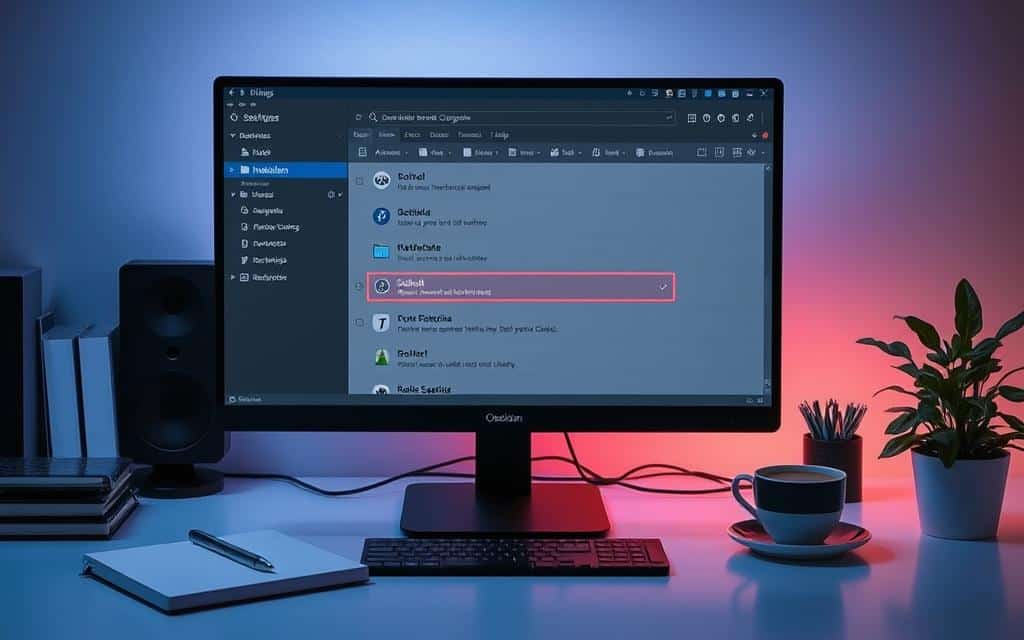
With the metadata menu off, you can work better without distractions. This simple change can really improve your Obsidian experience. It helps you stay organized and efficient in your tasks.
Alternative Methods for Managing Metadata
Managing metadata in Obsidian offers more than just the default settings. You can customize Obsidian to fit your workflow needs. For example, using YAML headers lets you add metadata to your notes easily.
Looking into plugins is another great way to manage metadata. Plugins can automate tasks like tagging or categorizing notes. They also offer advanced features like data analysis or visualization. This can make your Obsidian experience better and more efficient.
Customizing Your Metadata Management
- Using YAML headers for flexible metadata management
- Exploring plugin options for advanced features
- Implementing custom CSS solutions for tailored layouts
These alternative methods can elevate your metadata management in Obsidian. They help you customize your experience to meet your needs. With good metadata management, you can focus on creating and connecting your ideas in Obsidian.
Benefits of a Clean Interface
Customizing your Obsidian workspace does more than just make it look good. It also boosts your productivity. A clean interface helps you focus better by cutting down on distractions. With Obsidian customization, you can make your space fit your work style, helping you stay on task.
Some benefits of a clean interface include:
- Improved focus due to reduced visual clutter
- Enhanced productivity as you can quickly find what you need
- A more personalized workspace that fits your work style
Effective management of your Obsidian workspace can create a productivity boost. This is crucial for tasks needing deep focus, like data analysis or writing. A clean, customized interface lets you use Obsidian’s features, like bi-directional notes and graphs, to streamline your work.
Customizing your Obsidian workspace is more than just making it look nice. It’s about creating a tool that helps you work better. By doing this, you can unlock Obsidian’s full potential, making your work easier and more enjoyable.
Troubleshooting Common Issues
Working with Obsidian can sometimes lead to problems. It’s important to fix issues with the metadata menu and plugins. You might see the menu come back after updates, or settings not saving. You could also face problems with other plugins.
To solve these problems, try these steps:
- Make sure you have the latest version of Obsidian and its plugins.
- Check your settings to see if they’re saved right and work with your plugins.
- Look for conflicts with other plugins that might be causing trouble.
By following these steps, you can fix common issues and keep your workspace organized. Always update plugins to the latest version if you find bugs. If you need more help, reach out to the Obsidian community or support resources.
Customizing Your Workspace After Disabling Metadata
Now that metadata is disabled, you can tailor your Obsidian workspace to your liking. You can try out different plugins, tweak settings, and even use custom CSS for extra changes. Making your workspace your own is key to using Obsidian well, and managing metadata is a big part of that.
Some people use plugins like Metadatacache and Dataview to handle their metadata. Others write scripts or code for unique workflows. You can also use Modal Forms to make adding properties to notes easier. Plus, linter plugins help keep your properties organized and consistent.
To make your workspace even more yours, consider these ideas:
- Use Templater to create new notes from templates
- Adjust settings for accent colors and styling interactive elements
- Customize the appearance of code blocks, including comments, functions, and keywords
- Define font, size, weight, color, variant, and style for different heading types
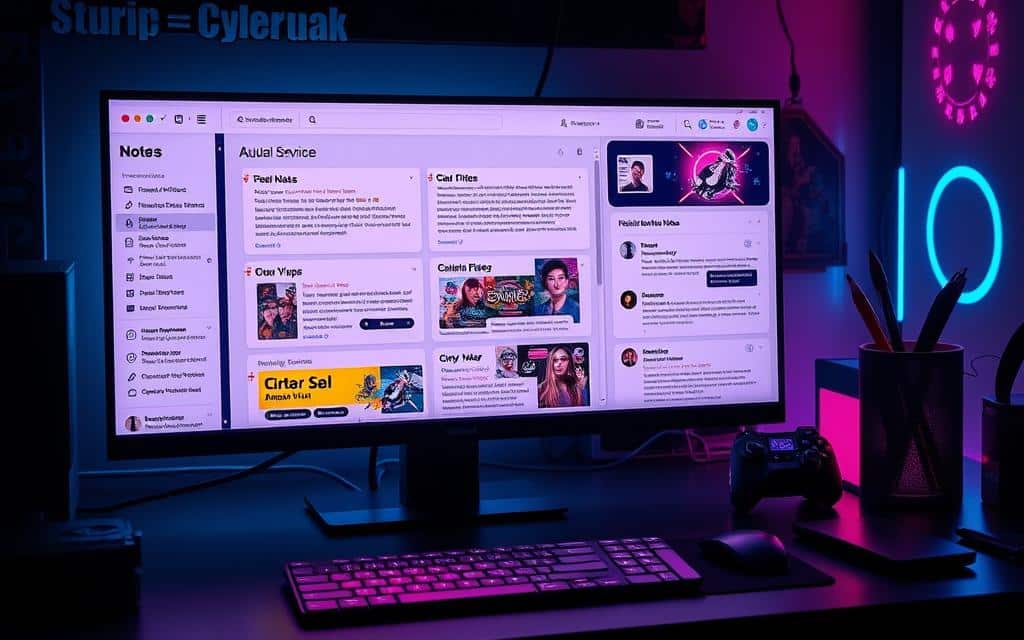
By trying out these options and finding what works best for you, you can make Obsidian your own. Keep checking and updating your setup to match your changing needs and tastes. This way, you’ll keep your workspace efficient and your metadata in check.
Does L6 Metadata Affect the Metadata Menu in Obsidian?
L6 metadata can influence the metadata menu in Obsidian by determining how properties are displayed and organized. The way Obsidian interprets metadata may depend on the l6 metadata location, affecting accessibility and usability. Proper structuring ensures smoother navigation and better integration within the metadata menu for an optimized workflow.
Conclusion
Disabling the metadata menu in Obsidian can make your workspace more streamlined and productive. Tools like the Metadata Hider plugin help remove clutter. This lets you focus on the main tasks of note-taking.
Looking into other ways to manage metadata, like YAML headers and custom CSS, adds more flexibility. This way, you can tailor your Obsidian experience to fit your needs.
Finding the right balance between features and a clean space is key to a great Obsidian setup. Troubleshooting and refining your workspace can unlock Obsidian’s full potential. This boosts your productivity.
So, explore the options in this article. Create an Obsidian setup that matches your workflow and preferences. This will make your note-taking experience better.